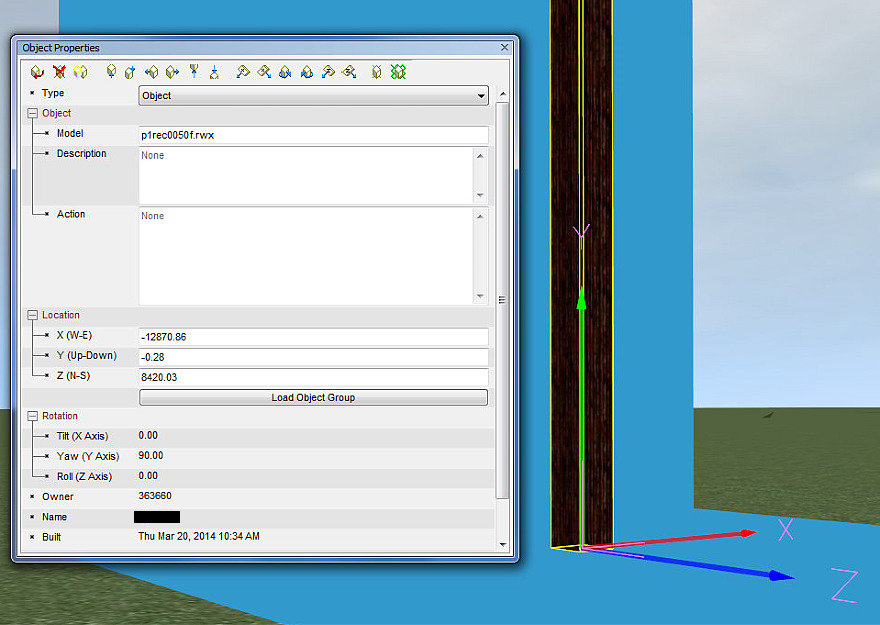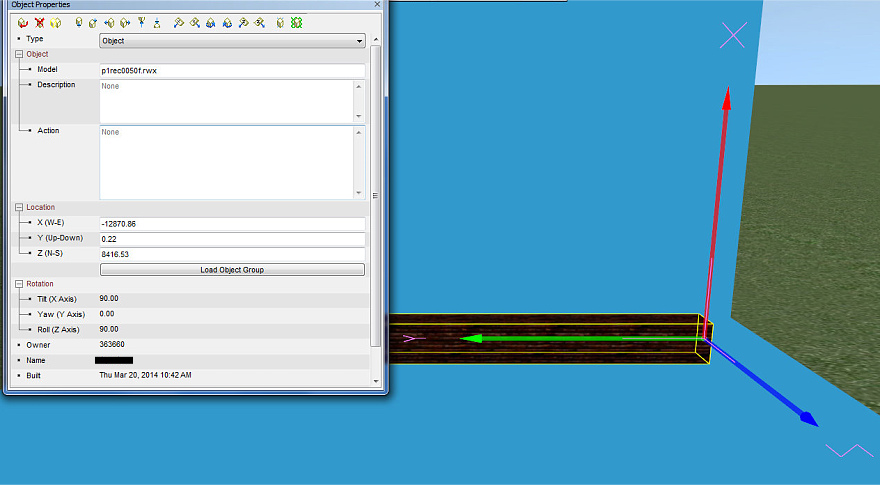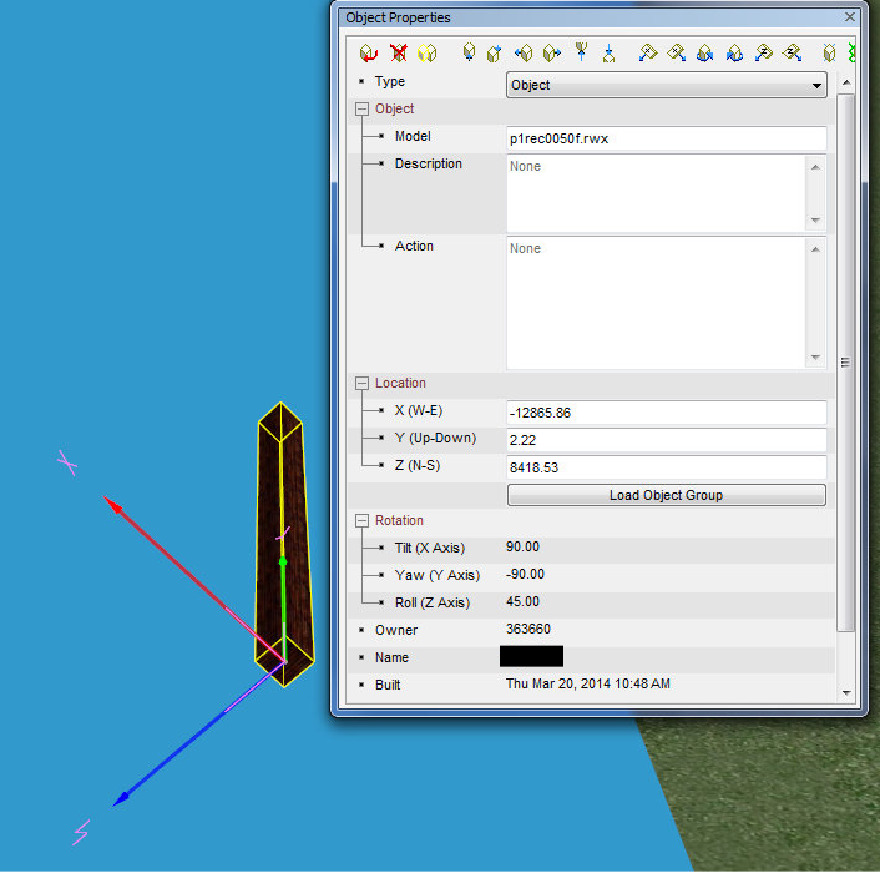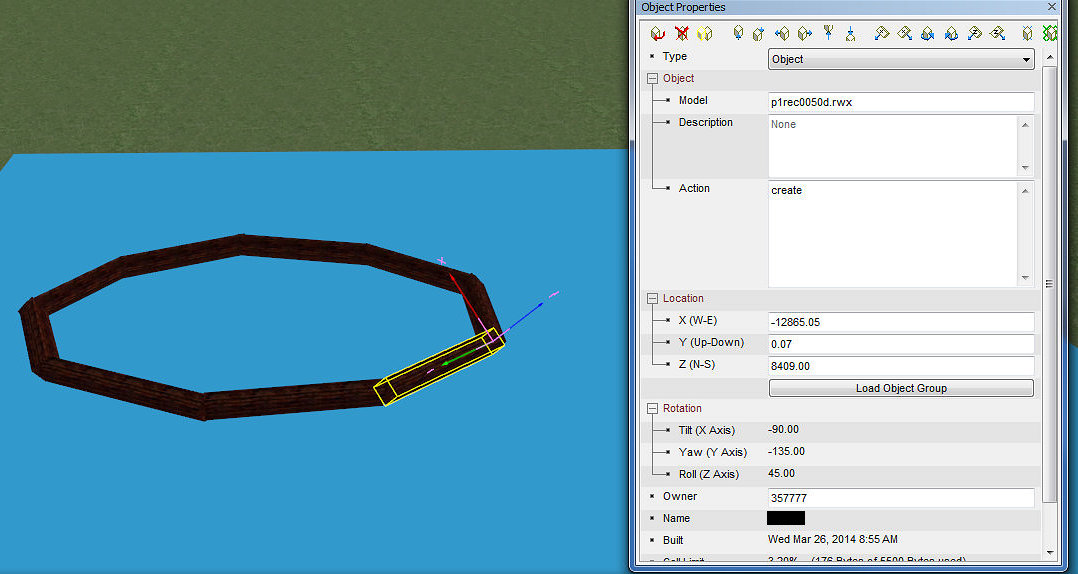Rotating objects
Rotating objects can be a royal pain sometimes, but it's a great way to make good, alternative uses of objects. Rotating is also a way to generate curves. Because AW uses a cartesian grid, X,Y, and Z, you can use the rotation measurements to overcome the straight lines of this grid and generate curves. We will show you how this can be done here.