How to Articulate an Avatar in Accutrans
By TaLLan
1. In Illustration one you will notice the Avatar has been brought into Accutrans and in the Layers window some avatar parts are named while some are just called objects. An articulated avatar part will have a proper name tagged to it such as LU_leg { This means it has been articulated and carries the tags for Left Upper Leg } while the ones named object is not tagged.
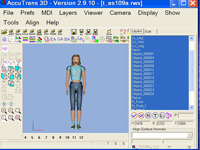 |
Illustration 1
Click image to view larger |
2. In order for the Avatar to move correctly in 3D space it must all be tagged correctly and the joint positions set correctly. To do this, first, left click Tools and find Make Avatar and Animations, then left click that and the Animations screen will come up as in Illustration 2. You will now see the avatar in wire screen mode, as in this picture, with the pelvis in green which means that avatar part is chosen. Now you must know what the avatar parts mean in order to tag them correctly and we will now study a list of all avatar parts. The pelvis is the groin area. The torso is the chest area, the neck and head are easy they are the uh Neck and Head LOL. It is important that you make the left hand the left hand and not the right hand. Remember as you look at the screen your left is the avatars right and your right is the avatars left. Do not laugh, this is a common mistake. Okay now below is a list of avatar tags with the part named - some are easy, some are not
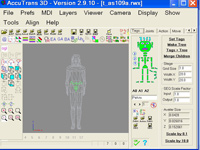 |
Illustration 2
Click image to view larger |
Pelvis = pelvis
Head = head
Neck = neck
Torso = torso
R_Ear = right ear
L_Ear = left ear
Lips = lips
Nose = nose
R_Eye = right eye
L_Eye = left eye
Hair = hair
R_Fingers = right fingers
L_Fingers = left fingers
L_Toes = left toes
R_Toes = right toes
R_Foot = right foot
R_Hand = right hand
RL_Arm = right lower arm
RU_Arm = right upper arm
RL_Leg = right lower leg
RU_Leg = right upper leg
L_Foot = left foot
L_Hand = left hand
LL_Arm = left lower arm
LU_Arm = left upper arm
LL_Leg = left lower leg
LU_Leg = left upper leg
Now if this is all not confusing then you are very smart indeed and should figure this out with minimal stress. If however you are like me - take a pill - this is gonna be a long evening. Okay, you will notice on Illustration 2 on the left of the screen is the avatar in wire mesh format and on the right of the screen is a little green stick man. This little green stick man is our FRIEND for he is Articulation Man!!!!!!!!!!!!!!!!!!!!! Each of the parts of the green stick man correspond to an avatar part Yayyyyyyyy. Just under the little green stick man is a white box with the avatar names in it and just under the white box is a left and right arrow. These arrows scroll through the wire mesh. For instance, if you click the right arrow you will notice the pelvis is no longer green; another avatar part is now green. In my case, as seen in Illustration 3, it is R_Foot or the right foot. If the white box had said object instead of R_Foot we would have to find the right foot on the little green man and click it. Then you would notice that the name in the white box changes to R_Foot. So what does Articulation Man do? Why he names any avatar part that is not named correctly. Yay Go Articulation Man Go!!!
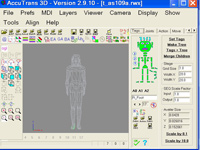 |
Illustration 3
Click image to view larger |
From here it is very simple. You must go through the entire avatar starting with the pelvis and name the parts ending back up at pelvis. If you are like me, when you get done you will want to check again just to make sure you did not miss anything. Now comes the fun part. We are having fun right? Sometimes I like to have fun for days on end. It is advisible to limit your practice time to a few hours a day cause this stuff can drive ya nuts. In my case I already was nuts so I just kept going.
Okay now class listen up and Little Johnny quit throwing spitballs at the class because this last part is kinda hard but ya have to master it to tag and articulate an avatar correctly. Just right of the little green man you will see a box if you are on the Tabs box. Look above the little green man see Tags Joints Action Move? Well left click Tags. Now the box you are looking for has Set Tags Make Tree Tags * Tree and Merge Children. When you are sure you have every avatar part named correctly left click Make Tree and Tags * Tree. When you click them a box will pop up that says "Do you want to build avatar hierarchy?" say Yes.
After this is done you will left click the Joints Tab above the little green man. See it? It says Joints. OK now a new box pops up, doesn't it? There is a box that says Joint positions and another one under that. The lower box has no name, but there is a blue "A" with a lever by it. If you mouse over this it says preset positions of all joints. Click that one time. A box will come up that says Preset positions of all joints and you say Yes. This is the easy way to set the joints but does not always work correctly. If this works you lucked out and you are done.
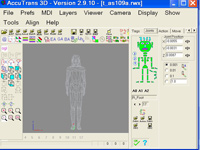 |
Illustration 4
Click image to view larger |
If not you have to manually set the joints with the Joint position box. Now Follow close. Here comes the Secrets. Shhhhhhhhhhhhhhhhhhhhhhhhhhhhhhhhhhhhhh Tell no one this as if ya do everyone will be making avatars. Do you notice now that you are on the Joints tab there are little red dots on the avatar wire mesh now? Well my friend those are the Joints and guess what? They have to be in exactly the right place for the avatar to move correctly. Now observe Illustrations 4 and 5 see the red ball; it is at the top of the foot and in the middle of the ankle. If the red ball is not in this position you have to move it there manually using the 3 sets of arrows in the Joint Position box. The numerical value will change as you move the red ball - don't worry it is supposed to. Now see the little green man our friend Articulation Man!!!!!!!!!!!!!!!! Where you see the breaks in the green man is where the red ball should go for each joint, easy right? Yeah I thought so too but alas this takes practice and patience and if ya practice too much you will become a patient so lighten up - take your time.
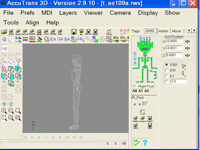 |
Illustration 5
Click image to view larger |
Now I have explained as best I know how, the SIMPLE art of Articulating an Avatar. If even one person gets all that I have said I will be amazed and happy. So there ya have it! That is how to articulate an avatar. Class dismissed. There will be a test on Tuesday. Everyone write a 5 page essay on the advantages of listening to the teacher and have fun you guys rawk.
|